Part - 2: Learn Automation with Spotify
Basic to Advance
- Why Automation?
- What is Selenium Automation?
- How easy is Selenium automation?
- The role of Selenium automation in AI assistant!
- Which is better Xpath OR CSS_SELECTOR?
- Driver Error!
Download function()
FOR defining a function download for downloading song or album from the
current browser. we will install a library name spotdl. spotdl library used
to download songs and albums from Spotify you can install spotdl by doing
pip install spotdl
>> spotdl
- pip install spotdl
So to download a album or song you just need to call spotdl and provide
link of song or the album so for a example i am taking this an an
example
Example: spotdl
https://open.spotify.com/track/0VjIjW4GlUZAMYd2vXMi3b
we will make 2 strings and add str1 and str_2, str1 is spotdl, and
remember to give the space as you can see in the example.str2 will be the
link of the song so to get current_url from the browser we do
driver.current_url
now we will make variable str and add both the strings and append it in
os.system() method.
os.system() execute the command (a string) in a subshell. the command
generates output and it is sent to the interpreter with a standard
output stream. now we will print the statement for downloading.
Test condition : before calling a function, 1st we will
redirect to a song so adding sleep for 3 sec and calling
driver.get("song_url") and we will put the URL of any song for a test
so it will open the song after 3 sec and then we will call the download
function to download the song after 15 sec we will close the driver so
to close a driver we use
driver.close()
if the driver is not closed, the driver will keep running in the
background and consume ram every time when a drive is called so it is
important to close the driver!
- def download():
- str1 = "spotdl "
- str2 = driver.current_url
- str = str1 + str2
- os.system(str)
- print("Downloaded")
Test condition
- login(config.username, config.password)
- sleep(3)
- driver.get("https://open.spotify.com/album/3GzwPyPZCyrqUTaurTaS23")
- sleep(3)
- sleep(3)
- download()
- sleep(15)
- driver.close()
Adding a song to the playlist function() /- without Wait and Action chain
To add a song to a playlist we click on the 3 dots and hover to Add to
playlist and we get the playlist that we have created. we will automate by
adding this song to anime_song_playlist. First, we will try by just
clicking the button and see what happens and further we will learn some concepts and
automate this effectively
so let's create a function name playlist
driver.find_element by XPath and .click to click the button
in the first part, we have covered this in more detail, click here for
rewatching concepts
Part 1 - Learn selenium Automation with Spotify
we will duplicate this three times because we need three clicks to
add the
song in the playlist .three-dot is an SVG, if you directly use the
XPath it will throw an error
so to click an SVG there is a method.
I just edited the end removing SVG and this worked for me
you can also try a different approach which I have explained in the
image
next, we will simply get the x path of add to playlist, if you are
getting errors in single quotes try using double quotes. now let's
copy the x path of the anime song playlist for the test, we are
commenting on the download function and calling the playlist
function
Code without sleep!
- def playlist():
- # clicks on 3-dots
- driver.find_element(By.XPATH,'//*[@id="main"]/div/div[2]/div[3]/div[1]/div[2]/div[2]/div/div/div[2]/main/section/div[3]/div/button[2]').click()
- # clicks on a Add to playlist
- driver.find_element(By.XPATH,"//span[normalize-space()='Add to playlist']").click()
- # click on anime song
- driver.find_element(By.XPATH,"//button[@role='menuitem']//span[@dir='auto'][normalize-space()='anime song").click()
Output:

|
| Error when you do not use sleep |
We get an error because the path we provided doesnot got enough time to
get search or load, to search a path it require some time for searching
and loading, and here clicks are called syentaniously ,as you can see ,
so lets add some time by adding sleep for 2 sec each, before a
click
- def playlist():
- # clicks on 3-dots
- driver.find_element(By.XPATH,'//*[@id="main"]/div/div[2]/div[3]/div[1]/div[2]/div[2]/div/div/div[2]/main/section/div[3]/div/button[2]').click()
- sleep(2)
- # clicks on a Add to playlist
- driver.find_element(By.XPATH,"//span[normalize-space()='Add to playlist']").click()
- sleep(2)
- # click on anime song
- driver.find_element(By.XPATH,"//button[@role='menuitem']//span[@dir='auto'][normalize-space()='anime song").click()
This works because we added sleep and there it got time to search paths and click...
we used to sleep, which is not a good practice for automation the efficient
way of handling this is by using
WAITS AND ACTION CHAIN
Difference between Sleep() and Wait()
The question is what are WAITS AND ACTION CHAIN
ACTION CHAIN is Interactions such as mouse movements, and button actions. This is useful for doing more complex actions like hovering over and dragging and dropping.
lets import actionchain
- from selenium.webdriver import ActionChains
so we have to hover over the playlist and then click on anime song.
let's create a variable name sub_menu which is equal to
driver.find_element() by Xpath and give the path of XPath chain
variable for action chain and put the driver
chain.move_to_element(sub-menu).performe
to perform the action chain
as we know if we do not use sleep, we face an error here instead of
sleep we will use WAIT here Explicit wait which is The condition
that is called with a certain frequency until the timeout of the
wait is elapsed. This means that for as long as the condition
returns a false value, it will keep trying and waiting. so now let's
import this
one more thing we need to add with explicit wait is .. expected
condition
- from selenium.webdriver.support.wait import WebDriverWait
- from selenium.webdriver.support import expected_conditions as EC
The explicit wait is performed until the expected condition is
satisfied
or the wait duration has elapsed wait variable which holds time
wait until the condition element is clickable and provide the same
path now let's just print = added to the anime
playlist and you can use this anywhere you feel an error might
occur like in the login function it will wait for the login button after
filling in both password and email then it will click!
Full Code :
- import os
- from time import sleep
- import config
- from selenium import webdriver
- from selenium.webdriver.common.by import By
- from selenium.webdriver import ActionChains
- from selenium.webdriver.support.wait import WebDriverWait
- from selenium.webdriver.support import expected_conditions as EC
- options = webdriver.ChromeOptions()
- options.headless = True # if false all the stuff will load in backend
- driver = webdriver.Chrome('C:\PythonX\Python_Exp_yt\Spotify Automation\chromedriver.exe')
- # Driver path cheak your current browser first than download respectively >>
- # chrome://settings/help
- url = 'https://accounts.spotify.com/en/login?continue=https%3A%2F%2Fopen.spotify.com%2F'
- wait = WebDriverWait(driver,10)
- def login(Email, Password):
- driver.maximize_window()
- driver.get(url)
- driver.find_element(By.CSS_SELECTOR, "#login-username").send_keys(Email)
- driver.find_element(By.CSS_SELECTOR, "#login-password").send_keys(Password)
- wait.until(EC.element_to_be_clickable((By.CSS_SELECTOR, "button[id='login-button'] div:nth-child(1)"))).click()
- # spotdl https://open.spotify.com/track/0VjIjW4GlUZAMYd2vXMi3b
- def download():
- str1 = "spotdl "
- str2 = driver.current_url
- str = str1 + str2
- os.system(str)
- print("Downloaded")
- def playlist():
- driver.find_element(By.XPATH,'//*[@id="main"]/div/div[2]/div[3]/div[1]/div[2]/div[2]/div/div/div[2]/main/section/div[3]/div/button[2]').click()
- # Hover to playlist
- sub_menu = driver.find_element(By.XPATH, "//span[normalize-space()='Add to playlist']")
- chain = ActionChains(driver)
- chain.move_to_element(sub_menu).perform()
- # Add song in anime_song playlist
- wait.until(EC.element_to_be_clickable((By.XPATH,"//button[@role='menuitem']//span[@dir='auto'][normalize-space()='anime song']"))).click()
- login(config.username, config.password)
- sleep(3)
- driver.get("https://open.spotify.com/album/3GzwPyPZCyrqUTaurTaS23")
- sleep(3)
- sleep(3)
- #download()
- #playlist()
- sleep(15)
- driver.close()
In Part - 7 we will see more topics
Stay tuned till then :)

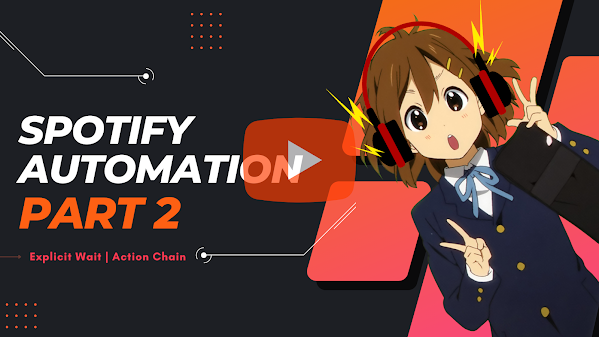



please upload the upcoming parts asap.. waiting since decades :_) especially the gui part and ai automation.. including face recognition and other stuffs.... ploxxx :_)
:_)